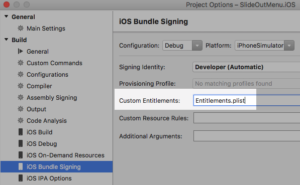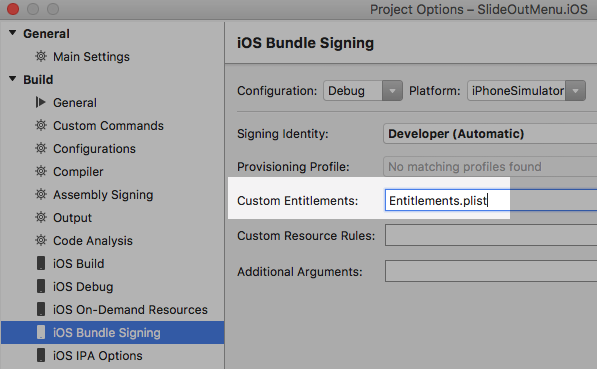
Error: No installed provisioning profiles match the installed iOS signing identities
Sometimes when I download a sample and want to run it in Xamarin Studio using iOS Debugger I got the following error message:
Error: No installed provisioning profiles match the installed iOS signing identities
Fixing this problem:
- Double-click the iOS Project (or use right-click on the iOS Project and select “Options”)
- Go to section “Build” -> “iOS Bundle Signing”.
- Remove entry from “Custom Entitlements”.
Now the application builds fine.
Update: Here is a second option.
In todays Xamarin University class, Glenn Stephens showed me another way to fix the problem because in some projects it’s necessary to have the Entitlements.plist so you could not remove them. If you have a developer certificate from Apple, the problem might be raised by a new version of XCode. In such cases, just open XCode, create a new project, check whether signing in Project options is correct and start the application in Xcode.
After that, close Xamarin Studio and restart it. Now the problem is hopefully gone.